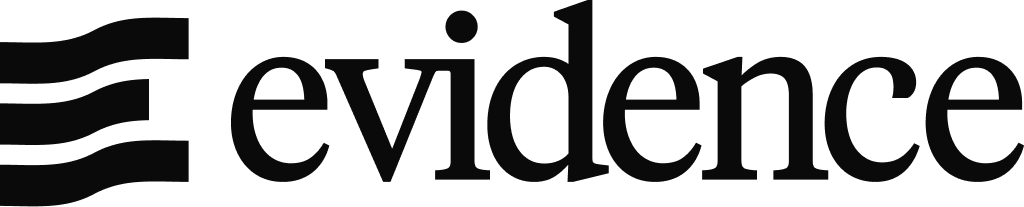Invite Team Members
To share Evidence reports with a team member, first invite them to your team from the Team Settings page. There are three roles you can assign to team members:- Viewer: Can only view published reports. No access to the editor or draft versions.
- Developer: Can adjust organization settings, configure data sources, and edit reports.
- Admin: Can adjust organization settings, configure data sources, and edit reports.
Managing Access
In the Share menu, you can manage access to pages in your reports on a per-page basis.- To share a report with the whole team, you can select “Everyone with access to this project”.
- Or choose “Only specific people”, and then choose “Add Viewers” to add those with access.
Git Integration
Every publish is associated with a git commit, which means you can see the history of changes to a project, and revert the published version to a previous state.GitHub integration is currently in preview. Request access from the Organization Settings page in Evidence Studio